Steps to Uninstall Norton Antivirus Security Suite
The Norton antivirus is one of the highly reliable security suites in the market today. However, in the event that you need to remove this suite for a while, owing to either some error or Norton suite upgradation, I will tell you how to uninstall Norton from your PC, in this post. Uninstalling Norton is easy and takes only a few minutes.
Follow below steps to uninstall Norton in Windows:
1. Open the Start menu, and click Control Panel.
2. Select the Programs tab.
3. Click on Program and Features.
4. A list of installed programs will appear. Now, locate and select the Norton Security product in the list, and then click on Uninstall or Remove.
5. If the User Account Control window appears, press Yes.
6. Follow prompts to select your uninstall preference(s).
7. Your PC will now uninstall Norton.
8. After the process, restart your computer.
If you are using a Mac OS, follow below steps to uninstall Norton:
1. In the Applications folder, double-click on Norton Security.
2. On the menu bar, click Norton Security, and then click Uninstall Norton Security. The menu bar exists next to the Apple icon.
3. An Uninstall Norton Security confirmation window will appear. Click Uninstall.
4. Enter your Administrator account details (name and password). Now, click on Install Helper.
5. Your Mac PC will now initiate the Norton uninstall process.
6. After the process, click on Restart Now.
If you are using a Norton security product on your Android smartphone or tablet, follow below steps:
1. Navigate Settings > Apps or Applications.
2. A list of installed apps will appear. Locate and touch on Norton Mobile Security.
3. Touch on Uninstall.
4. Touch on OK to confirm.
5. Your Android device will now uninstall Norton.
6. After the process, touch OK.
Steps on how to uninstall Norton antivirus on an Apple smartphone or tablet:
1. On the Home screen, touch and hold on the Norton Mobile icon.
2. On the top-left corner of the app icon, touch the ‘X’ icon to delete it.
3. Tap Delete to confirm.
4. Your iOS device will now uninstall Norton.
If you have any queries, or if you have encountered some errors while trying to Norton uninstall from any of your devices, you can always contact Norton support for personalized assistance or troubleshooting.
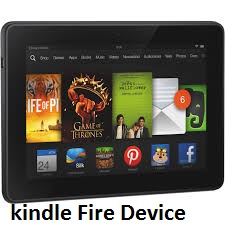

Comments
Post a Comment