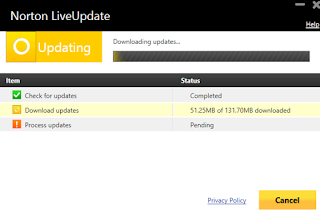Is Norton Auto-Protect turned off after so many attempts? Here is a fix!
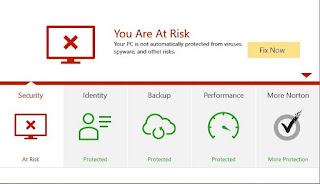
Despite a number of attempts, if you are unable to turn on the Norton Auto-Protect then have a look at below-given methods as it will probably solve your issue. So for fixing the problem, you have to run LiveUpdate and then restart your computer. For Norton uninstall, use Norton Remove and Reinstall tool. Method 1 Steps to run LiveUpdate 1. Open Norton interface 2. Go to the main window, select “Security” 3. Run “LiveUpdate” 4. Click “OK” after completing Norton “LiveUpdate” 5. One message will appear “Your Norton Product has the latest Protection Updates.” In case a message is not appeared then run the “LiveUpdate” again until you see the message 6. Now, close/exit all the program and restart it i. If the problem is not resolved, go to Method 2 How to run the Norton Remove and Reinstall Tool Note: Please be ensured that you have uninstall Norton Family if it is installed